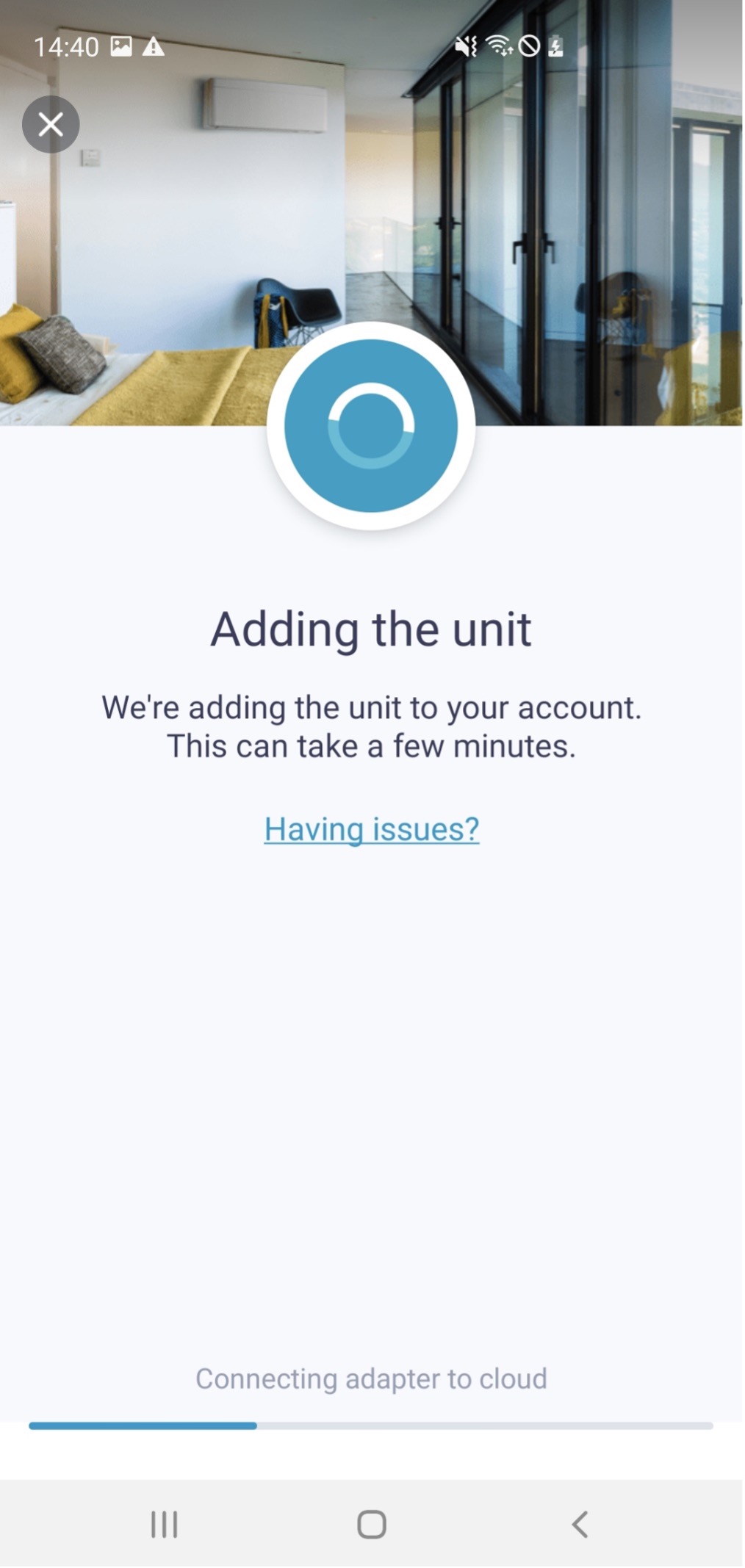Just bought/installed a new Daikin cloud enabled unit or you used the "Daikin Online Controller" application for your Daikin connected Airco units ? then this guide will get you started getting all your Daikin units online in the ONECTA application. To successfully succeed you will need to be at home where your Daikin unit(s) are installed and have an active internet connection at home.
After account creation and login , you'll land on the "Home" screen of the ONECTA application. This will give you a full overview of all connected Daikin units to your Daikin ID account.

Coming from Daikin Online Controller ?
At first launch of the ONECTA application it's normal that you'll not see you existing units form the previous "Daikin Online Controller" application. Your units need to manually transferred/onboarded to ONECTA before they will be visible. Until this is done you can still use the "Daikin Online Controller" application , once they are onboarded on the ONECTA application , the "Daikin Online Controller" application can be removed.
Onboarding a Daikin unit on the ONECTA application
To onboard an Daikin connected unit to ONECTA , press the "let's add your first unit!" or press on the "+" sign and select the "add a device" item.
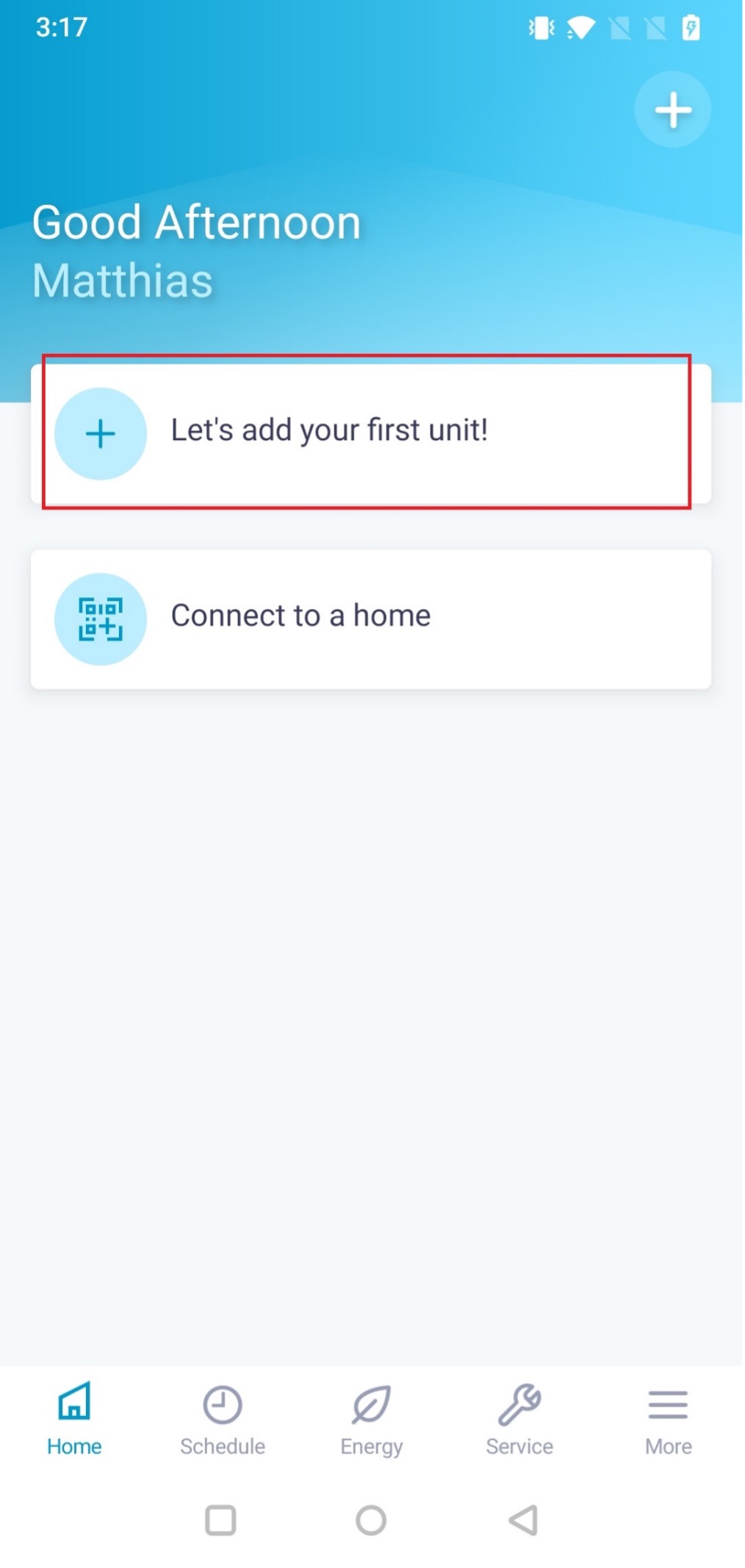
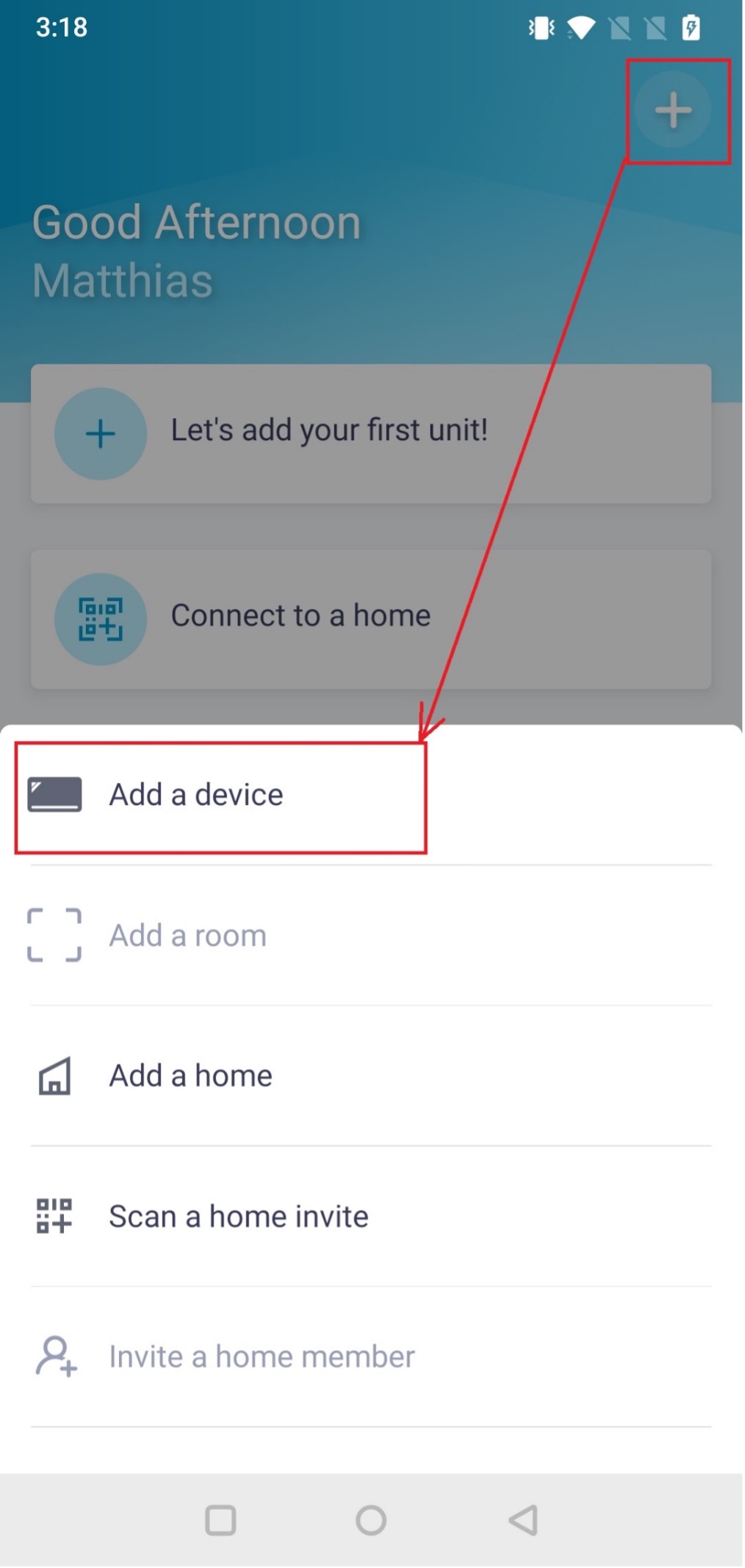
This will open the "add unit" view , where you can start with the onboarding of a connected Daikin unit to your account.
Depending on the type of Daikin unit and (LAN or WLAN) adapter combination, you need to select :
- Detect a wireless device
- Select your unit in "new units in your network"
The application will now guide you through the necessary steps to onboard a connected Daikin unit on ONECTA.


Coming from Daikin Online Controller ?
Your Airconditioning units are already connected to your home network and will be automatically found by the ONECTA application. Select 1-by-1 all the discovered units and follow the further steps to onboard these units to the ONECTA application. Units that are successfully onboard are moved to the "registered devices found", so that you don't accidently onboard the same device twice.
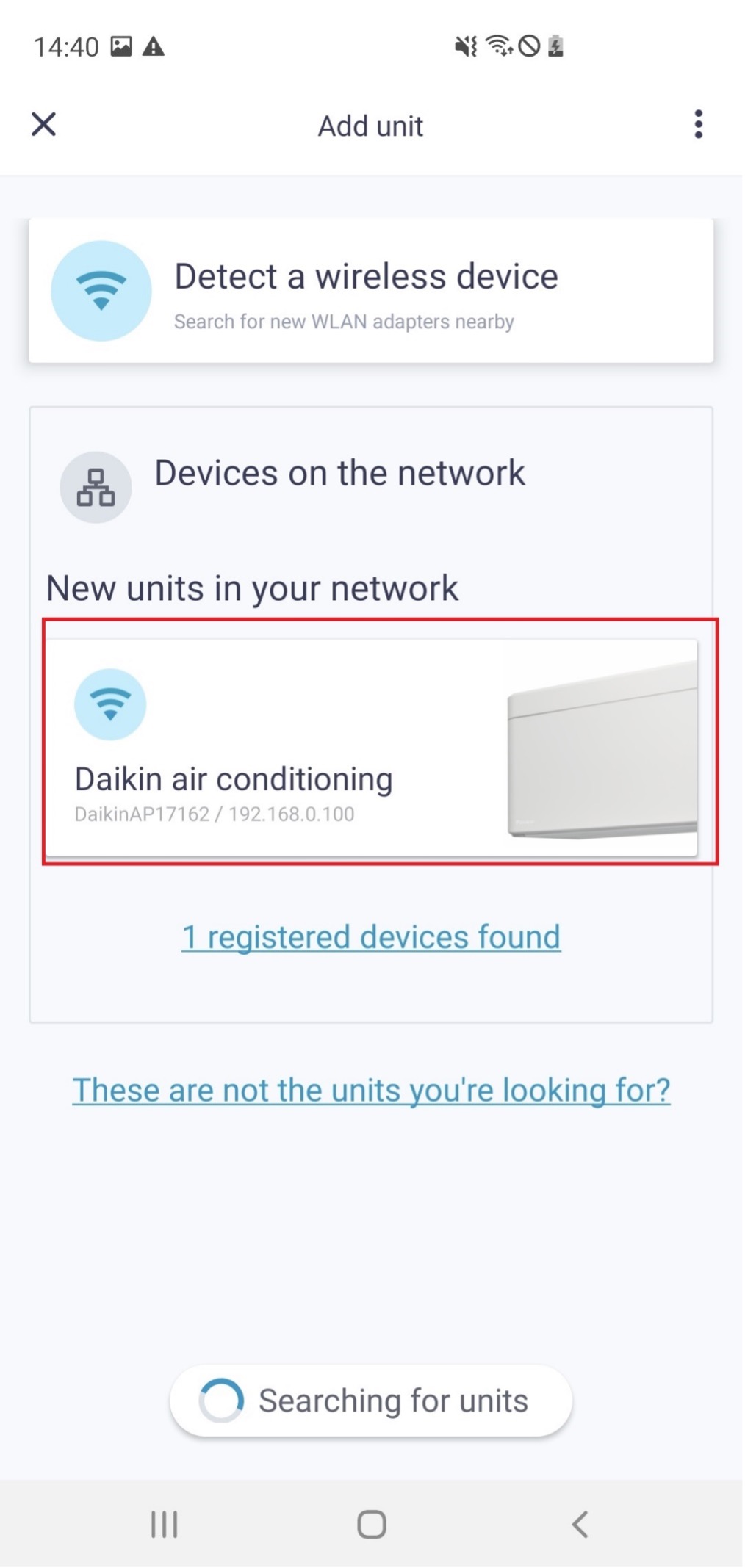

Detect a wireless device
A list of compatible Daikin connected units is shown, where the correct product needs to be selected. If your Daikin unit is not part of the list, please use the "other" category. Depending on the select type of Daikin unit , the correct "step-by-step" instructions will be shown.
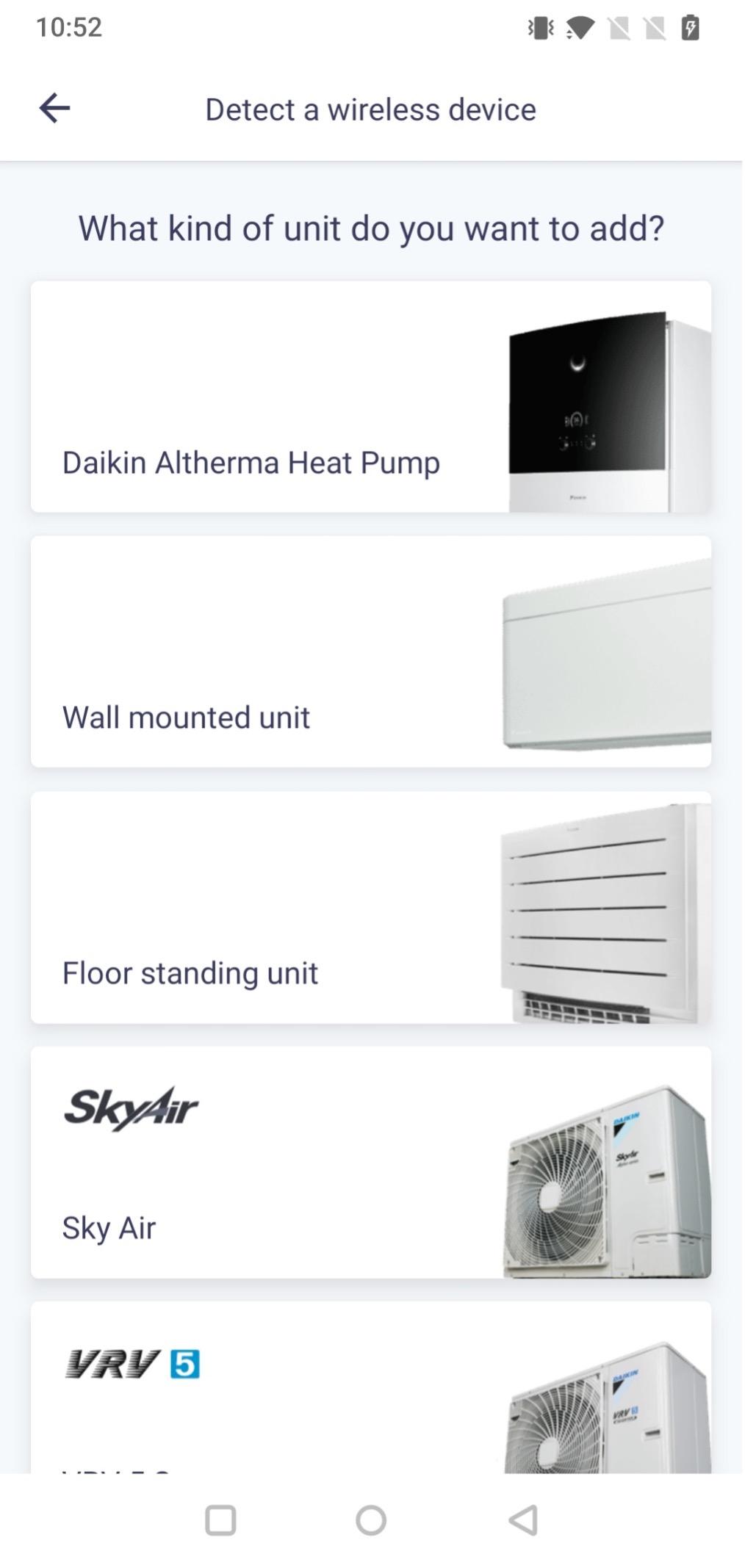

After selecting the correct type , you'll be able to select who to connect your Daikin unit to your network. This can be done through :
- Using SSID & Key <--- Recommended
- WPS (Wi-Fi Protected Setup)

Continuing with "SSID & Key"
To continue the "SSID & Key" flow , the access point mode of your WLAN adapter needs to be activated. Follow the "step-by-step" instruction to perform this action. Once this is done successfully , press next & complete the SSID & Key section.
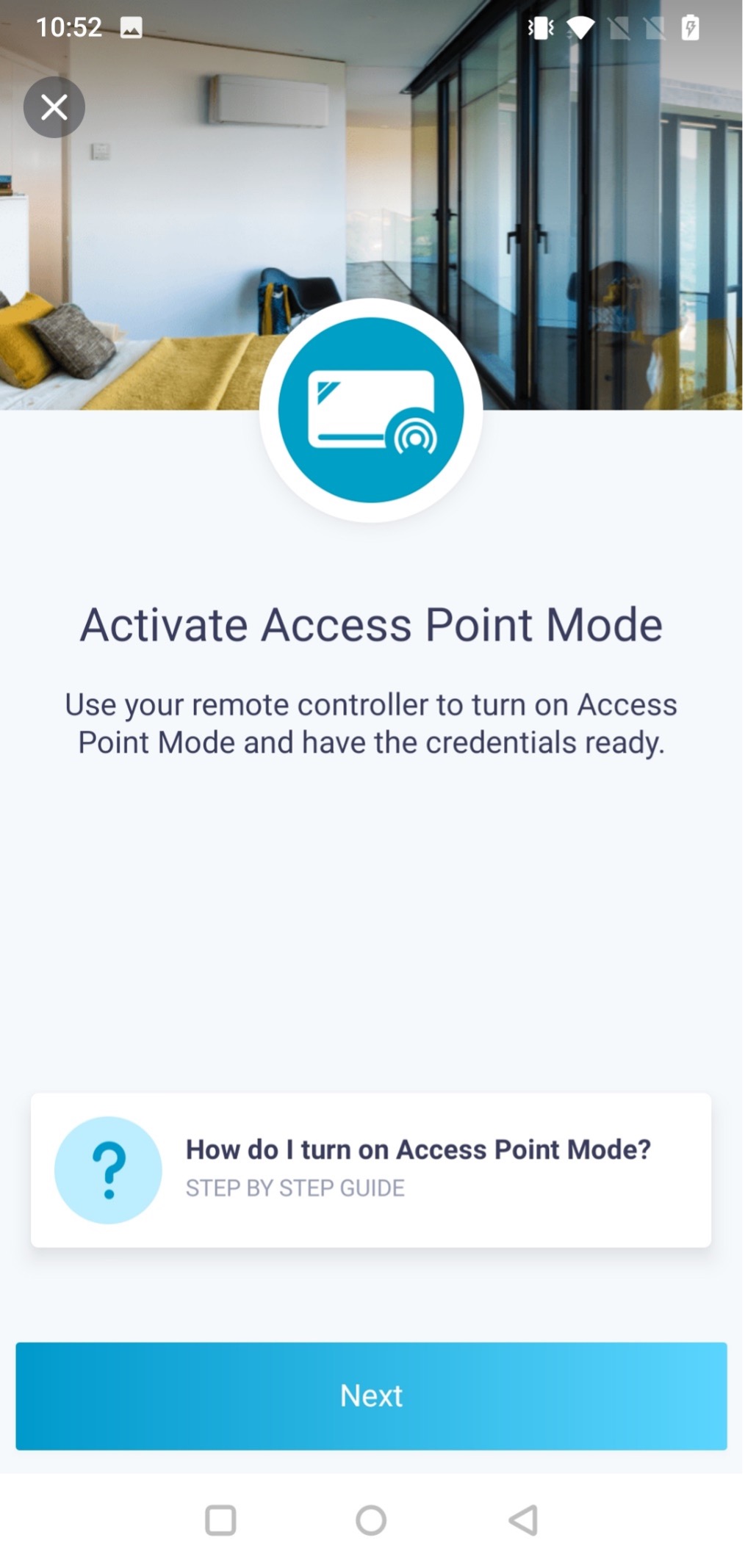

The ONECTA application will now connect the Daikin WLAN adapter so that you can configure the adapter to your home network. The ONECTA application will shown a list of all Wi-Fi networks detected by your Daikin WLAN adapter. Select your network, provide the Wi-Fi credentials and continue. Wen your network is not in the list, you can try pull to refresh , manually connect or it might have a too weak signal.

Once the Wi-Fi credentials are configured the ONECTA application will guide you through other configuration steps to complete the onboarding of your Daikin connected unit.